Make MetaTrader backtest easier!
Edit many EA parameter files (Set files) on a spreadsheet screen (Excel-like screen)! Easy creation of Set files with different values! Supports both MT4 and MT5 including portable mode!
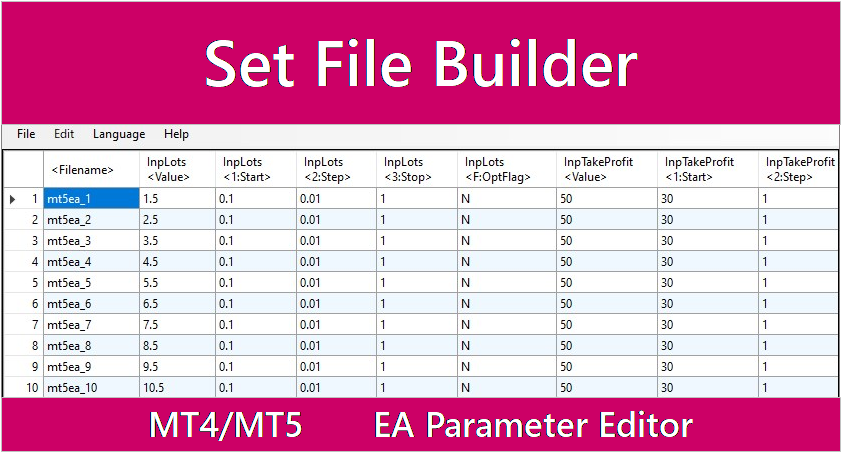
Set File Builder
Set File Builder is a software which supports MetaTrader backtesting (Strategy Tester).
This tool makes it easy to edit EA parameter files (Set files) on a spreadsheet screen (Excel-like screen). This is very useful if you want to create many Set files with slightly different values for parameter variables.
If you feel that the MetaTrader Strategy Tester’s Optimize is difficult to use, you should try this tool. It is also useful if you want to generate reports per backtest (per pass).
This tool can be used in combination with the “MetaTrader Backtest Kicker” for very efficient backtesting!

You can also set the variable values of EA parameters in detail, which is not possible with MetaTrader’s Optimize function, and also change string type variables.
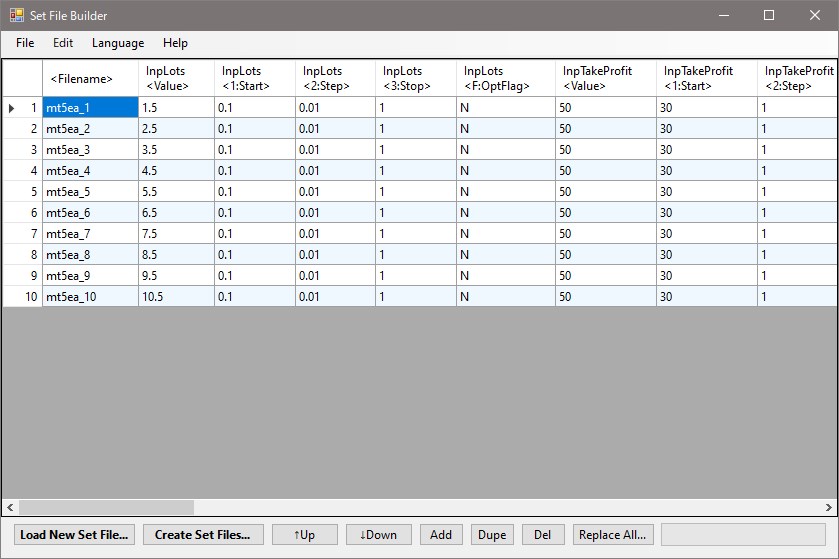
- Supports both MetaTrader 4 and MetaTrader 5
- Spreadsheet screen (Excel-like screen) for easy editing
- Easy creation of many EA parameter files (set files)
- EA parameter file (Set file) format conversion (MT4 <-> MT5) is also available
- Supports CSV file input/output (also easily edited in Excel, Google Spreadsheet, etc.)

Set File Builder works on both MT4 and MT5!
Use Cases
For example, if you want to back-test an EA with slightly different variable values for its parameters and get a report for each, you can use this tool to accomplish this in the following steps:
- Load a parameter file (set file) of the EA you want to test into the Set File Builder.
- Create set files (multiple parameter files will be created) by setting the variable values of the parameters as much as you want to test.
- Load the set file into the MetaTrader Strategy Tester and run the test!
- Confirmation that it is done, output report
- Repeat 3-4 for each test.
If you use “MetaTrader Backtest Kicker” here, you can automate the process from test runs 3 to 4 to report output!
* Note: MT4/MT5 has a standard feature called Optimize, but this feature does not allow you to create a report for each backtest (each pass).

This is useful if you want to create many EA parameter files (set files)!
The screen is in spreadsheet format (Excel-like screen) for easy editing.
Set File Builder Features
Basically, all items that can be set in the EA parameter file (Set file) of MetaTrader can be set.
| Set File Builder Features | MT4 | MT5 |
|---|---|---|
| Parameter Variable Settings for Experts (Value) | ||
| Parameter Variable Settings for Strategy Tester (Value) | ||
| Optimize elements (start, step, stop) | ||
| Set int/double type variables | ||
| Set string type variables | ||
| Editing on a spreadsheet screen (Excel-like screen) | ||
| Creation of many EA parameter files (set files) | ||
| Format conversion of EA parameter files (Set files) (MT4 <-> MT5, for experts <-> for strategy testers) | ||
| CSV file input/output | ||
| Automatic format detection of EA parameter files (set files) |
How to get Set File Builder?
There are two editions: Paid Edition(Full Edition) and a Free edition. Please try FREE Edition first. If you like it, please consider Paid Edition.
* FREE Edition has a limit of two Set files that can be created at one time. Other than that, it is the same as Paid Edition(Full Edition).
Links to download
You can download Set File Builder at the following link (GogoJungle website):
Backtesting Software is also available (Another software introduction)
Backtest Kicker can kick MetaTrader backtest automatically without pressing ‘Start Backtest’ everytime. Various settings available. Supports both MT4 and MT5 including portable mode!
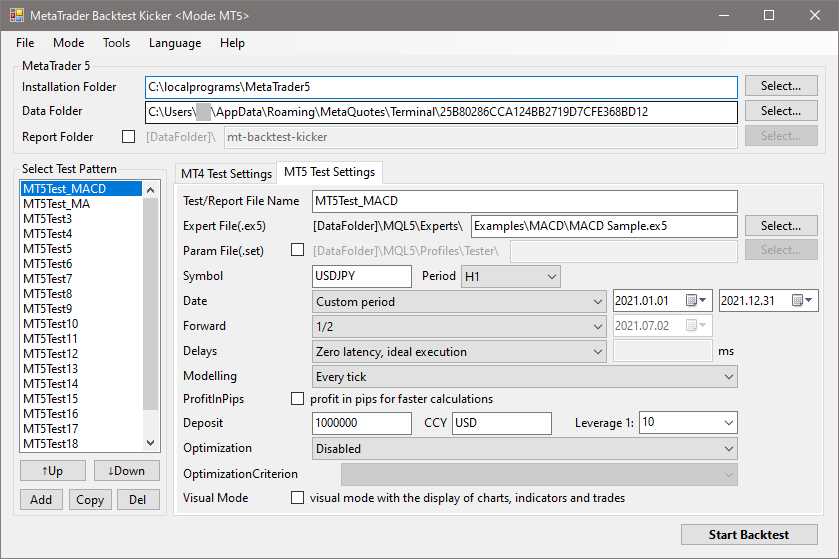
How to use – Edit and output set files
Let’s create a Set file (EA parameters) for the MetaTrader Strategy Tester.
Get Set file (EA parameter file) from MetaTrader
- On the MetaTrader Strategy Tester screen, select the Expert Advisor (EA) you want to use and save the EA parameters as a set file.
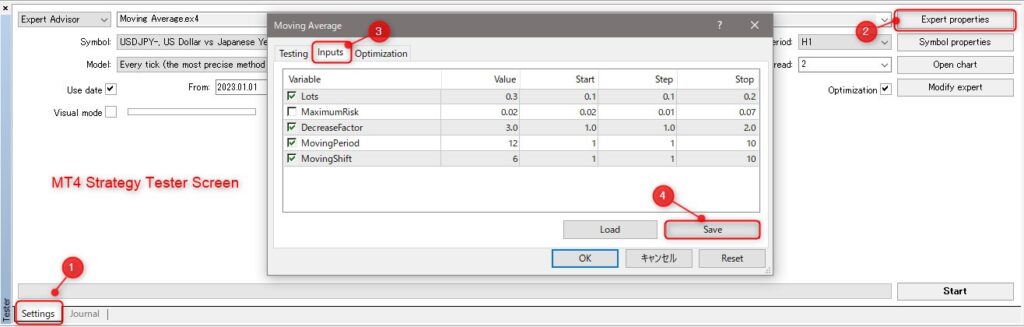
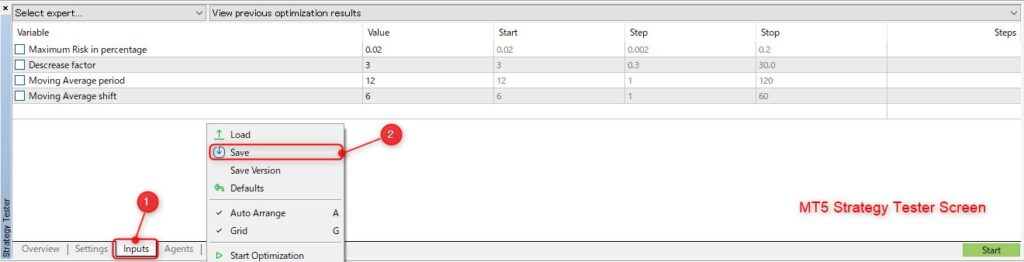
Load Set file (EA parameter file) into Set File Builder
- Drag and drop a Set file onto the Set File Builder screen. Or, click the “Load New Set File” button to specify the Set file to load.
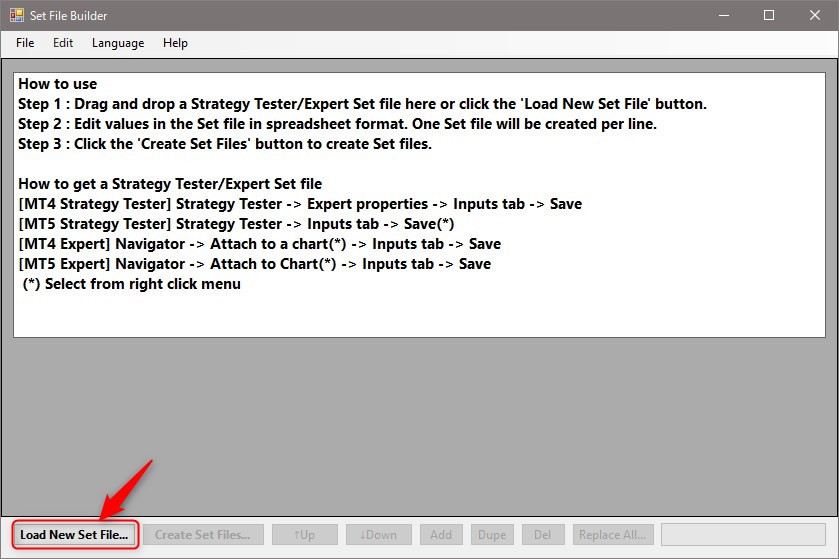
- Select the file format you want to load. If “Detect Format” is selected, the format will be detected and imported automatically.
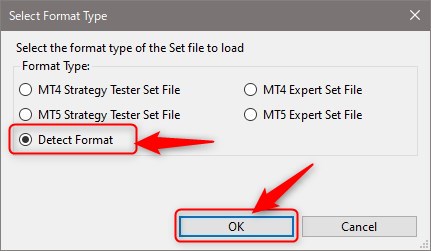
Edit Set File (EA Parameter File)
- One Set file is created per row. You can easily duplicate a Set file by pressing the “Dupe” button to add more lines. For example, if you want to create and test Set files with slightly increased values, rewrite the values as shown in the figure below.
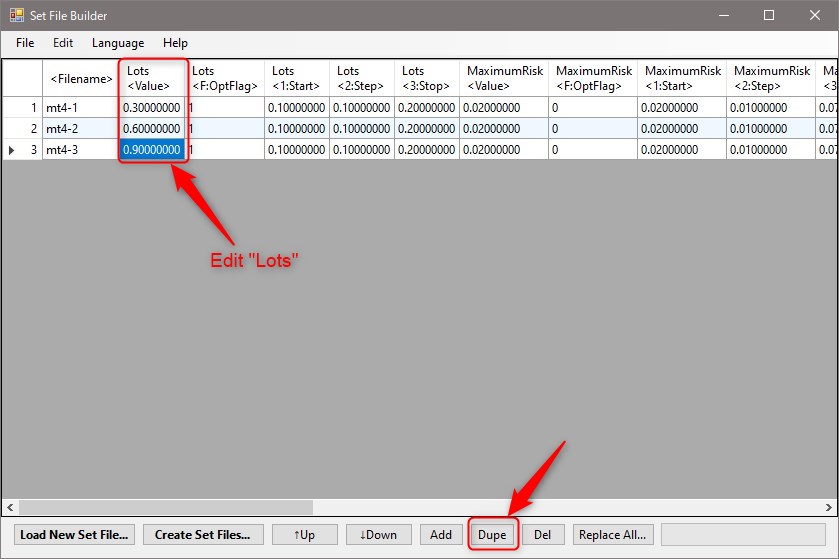
Each column name in Set file (EA parameter file)
- <Filename>
- The filename of the set file; if the same filename exists when the set file is created, [number] is appended to the filename and output.
- hoge<Value>
- hoge is the variable name of the parameter.
- is the value of the “value” item.
- hoge<F:OptFlag>
- When optimizing in the Strategy Tester, this variable can be enabled (optimize) or disabled (do not optimize).
- To set “Enable”, specify one of the following values “1”, “Y”, “YES”, “TRUE”, or “T”. Any other value sets it to “Disabled”.
- If enabled, the values in the <1:Start>, <2:Step>, and <3:Stop> columns are used.
- If disabled, the value of is used.
- hoge<1:Start>
- The value of the “Start” item.
- hoge<2:Step>
- The value of the “Step” item.
- hoge<3:Stop>
- The value of the “Stop” item.
Create Set File (EA Parameter File)
- Press the “Create Set Files” button and select the destination folder.
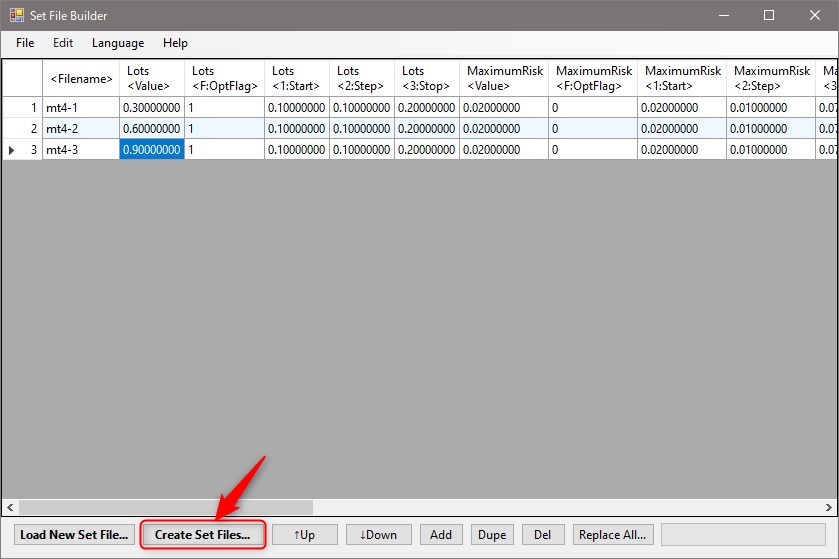
- Select the format of the set file you want to create. For example, to use it in the MT5 Strategy Tester, select “MT5 Strategy Tester Set File”.
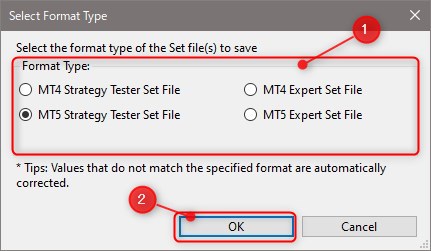
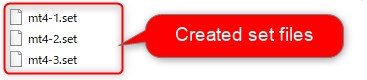
Load Set Files (EA Parameter Files) into MetaTrader
- Load the set file into the MetaTrader screen. You can test the parameters of the loaded set file by pressing the “Start” button of the Strategy Tester.
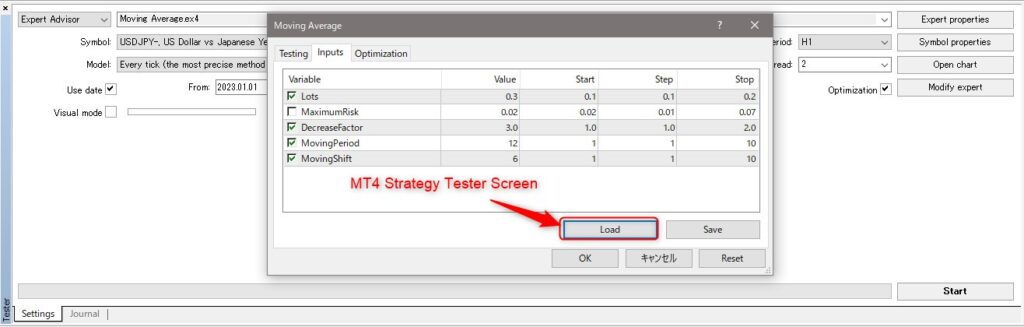
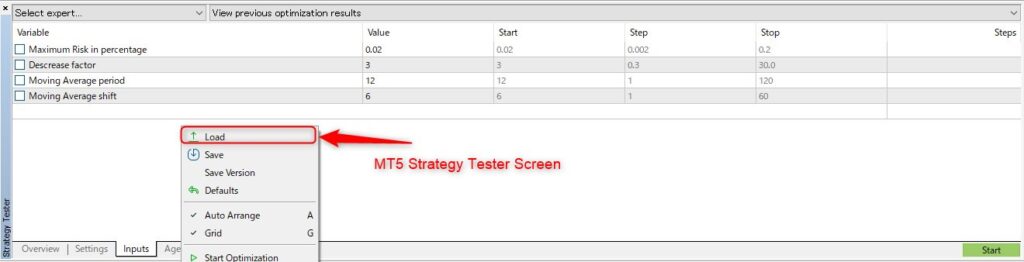
Useful application (use with Backtest Kicker)
After creating many Set files, you want to backtest them all at once? With the automatic backtesting tool “Backtest Kicker” you can easily backtest multiple set files at once!
We also recommend that you try “Backtest Kicker“!
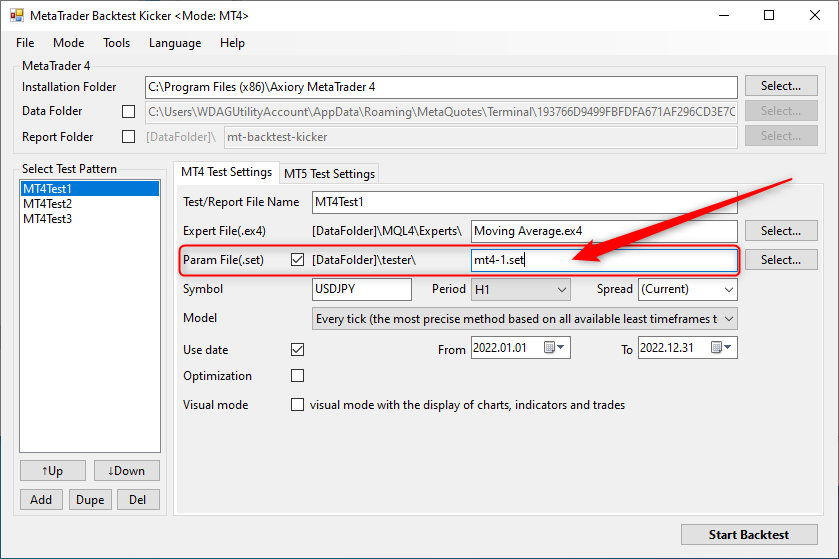
Detailed Usage
Menu items
File menu
- Load New Set File
Loads a new Set file; the format of the Set file is automatically detected when it is loaded, but you can also specify a file format to load. - Create Set Files
EA parameters edited in Set File Builder are created as a Set file. The output format can be selected from Set file for MT4 Strategy Tester, for MT5 Strategy Tester, for MT4 Expert, and for MT5 Expert. - Import CSV File / Export CSV File
Import/export CSV format files. Edit an exported file in Excel, Notepad, etc., and import the file back into Set File Builder to easily import the edited result into Set File Builder. - New (Clear)
Deletes all settings of Set File Builder and returns to initial startup state. - Exit
Quit Set File Builder
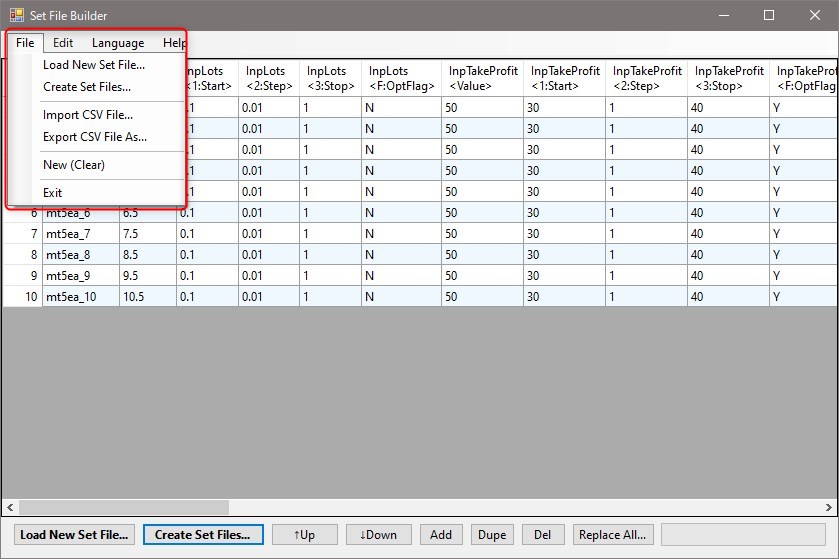
Edit menu
- Copy Cell
Copy the selected cells to the clipboard. - Paste Cell
Paste data from the clipboard into a cell. *If strings contain symbols such as commas or special characters, they may not be pasted correctly. - Up/Down
Move a selected row up/down. Used to replace the order in which tests are run. - Add
Add a new row. - Duplicate
Add a row by copying the selected row. - Del
Delete the selected row. - Replace All
Bulk replace values in the selected column.
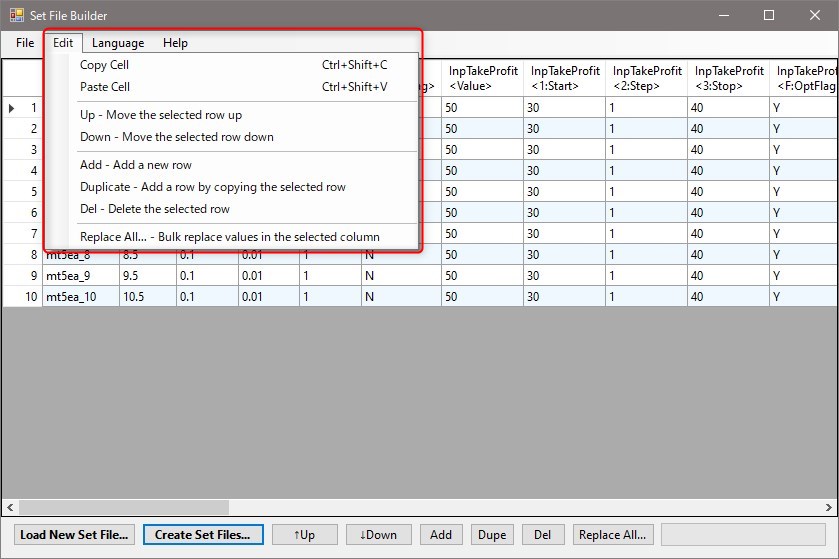
Replace All screen
- Target column
Select the target columns for bulk replacement (batch replacement). The default value is the column currently selected in the screen. - Replace all with
Input string to be replaced. - Replace All button
Performs bulk replacement (batch replacement). - Cancel button
Closes Replace All screen without replacing.
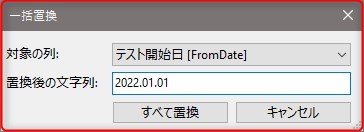
Language menu
- English
Switch to English. - Japanese
Switch to Japanese.
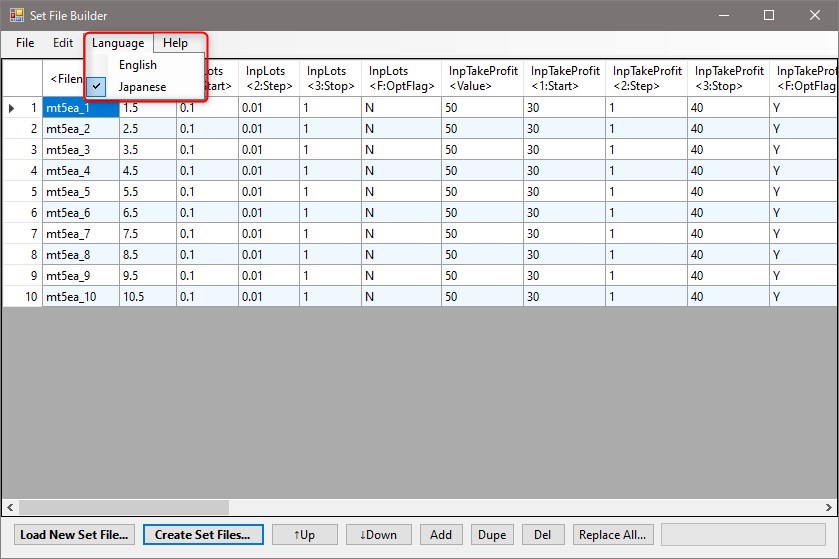
Requirements
We have verified in the following environment, but if you have any problems with other versions such as Windows 7 or 11, please let us know and we will be happy.
- Windows 10 English Edition, Japanese Edition
- MetaTrader 4
- MetaTrader 5
Disclaimer
We do not take any responsibility for any damage/loss caused by using our software. Use at your own risk.
Version History
Version 1.0.0.3 / 2024.5.31
- Fixed problem where variable values were sometimes incorrectly filled in set file output.
Version 1.0.0.2 / 2023.10.8
- Fixed problem where set files sometimes took a long time to load.
コメント / Comments